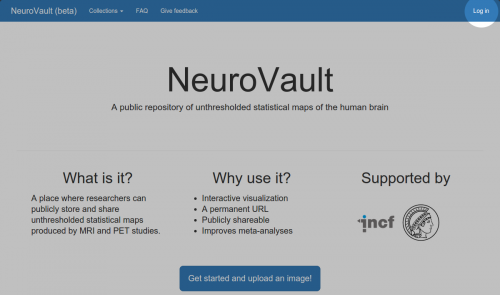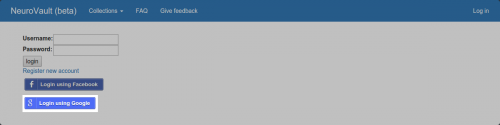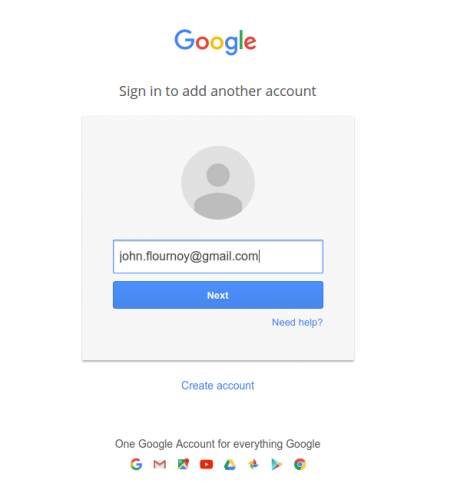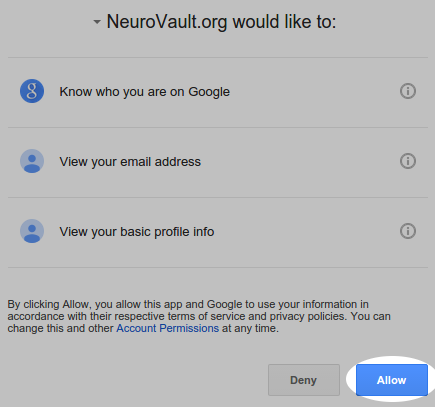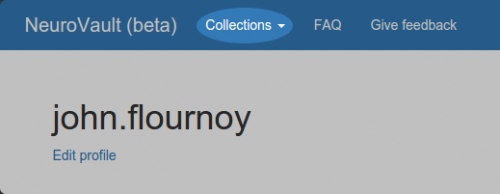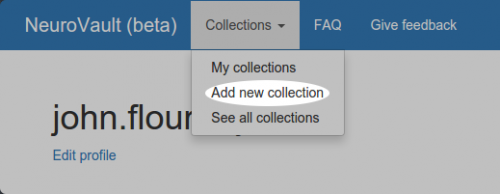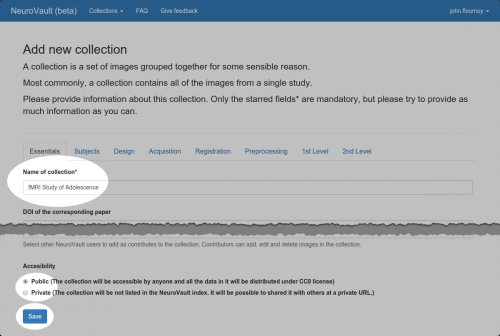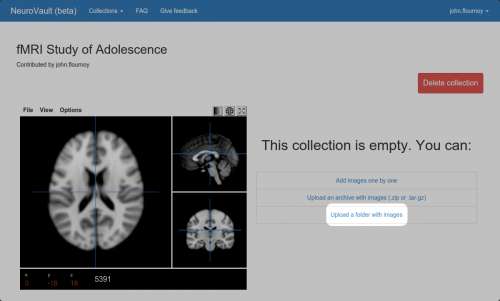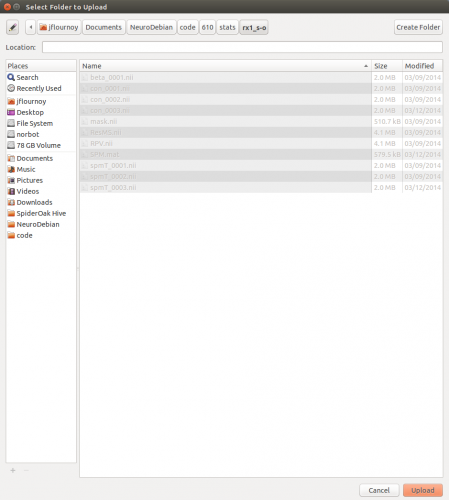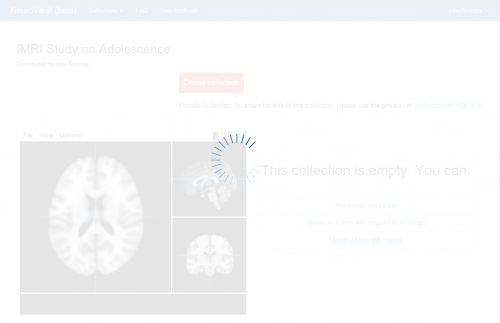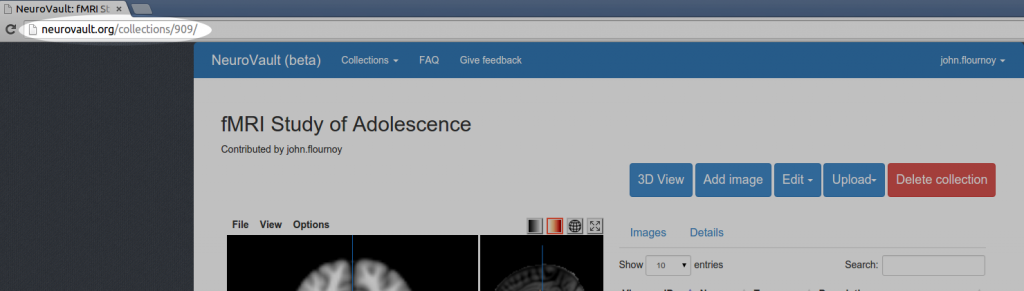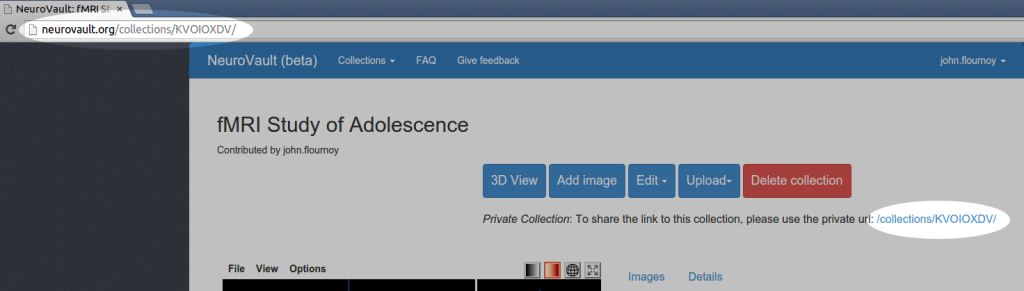Upload fMRI Data to NeuroVault
Thank you for choosing to upload full group-level statistical maps — this greatly improves neuroimaging meta-analysis1. NeuroVault makes it extremely easy to upload fMRI data by allowing you to specify entire directories/folders, compressed archives (.zip, .tar.gz), or individual images.
Skip to the link submission form if you’ve already uploaded your data.
1. Go to neurovault.org
2. Log in
Log in by clicking the “Log in” link in the top right corner.
You can register a new account, or log in with an existing Facebook or Google account. Here we use an existing Google account.
Simply use your existing Google/gmail username and password.
If this is your first time logging in to NeuroVault, Google will ask you for certain permissions. You can simply click ‘Allow’.
4. Add a new collection
First click on the ‘Collections’ menu…
…then select “Add new collection”.
The ‘Add new collection’ form allows you to give detailed information about the study from which you will be uploading images. You are only required to specify the name of the collection, and whether it is public or private.
If you choose to make it public, anyone using NeuroVault will be able to make use of your uploaded images. If you choose to make it private, you can give the ARCS team a private link, and using the submission form at the end of this tutorial, you can tell us how you would like us to deal with requests from other groups for access to your repository.
Once you’re done, click ‘Save’.
5. Upload your images
After you save your collection metadata, you will see a screen asking you to upload images. To upload a folder, click ‘Upload a folder with images’.
This will open a file browser window. Simply navigate to the folder that contains your group-level statistical maps, and click ‘Upload’. In the image below, I’ve selected the folder ‘rx1_s-o’ that contains my SPM random effects model for a one sample t-test.
While the files upload, you’ll see a screen like the one below. Please wait until the upload is finished, as closing the window will terminate the transfer.
6. Share the link!
To share the repository you’ve just created, all you need is a link to it. If your repository is public, simply copy the link from your browsers address bar into the form below. If you’ve chosen to keep it private, you can also simply copy the link from your browsers address bar into the form below. You will notice that in a private repository, the same link is also displayed under the collection toolbar, and that the link is an alphanumeric code instead of an index number. This code provides privacy so that only people with the link can access your repository. Additionally, only public repositories appear in NeuroVault’s main index.
Public repository link
Private repository link
7. Complete this brief form
Please include the corresponding researcher’s name, email address, and the link to your repository. If you are sharing a private repository with us, indicate how you would like the ARCS team to handle requests for access to your repository from other groups.
- Salimi-Khorshidi, G., Smith, S. M., Keltner, J. R., Wager, T. D., & Nichols, T. E. (2009). Meta-analysis of neuroimaging data: A comparison of image-based and coordinate-based pooling of studies. NeuroImage, 45(3), 810–823. http://doi.org/10.1016/j.neuroimage.2008.12.039 ↩